 |
 |
|
 |
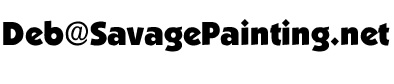 |
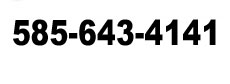 |
 |
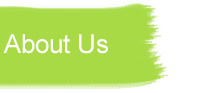 |
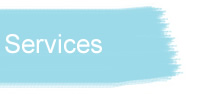 |
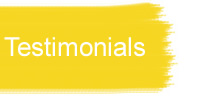 |
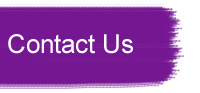 |
 |
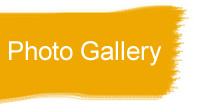 |
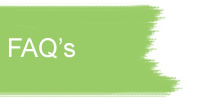 |
Safe Email Instructions
In order to continue receiving these emails, you may need to add the domain address @SavagePainting.net to your “safe-list”, “white-list”, or address book to ensure the emails do not “bounce off” of any filters in place by your Internet Service Provider. For instructions specific to your Internet Service Provider please browse the following links: • MSN/HOTMAIL MSN/HOTMAIL: 1. Click “Options” YAHOO: If you find our emails show up in your Spam folder instead of your Inbox, you can "add us as a contact" to let Yahoo know that we are a trusted email sender. How to add us to your Address Book:1. On Yahoo Email, there will be a blue link that says “Add” near the from and to address lines. Click add to add us as a contact. Note: Yahoo may automatically hide the images in our emails until you add us as a contact. Also If you have requested information from more than one community you may need to add each sender since the emails will come from different people within Savage Painting. AOL: 1. Go to Keyword Mail Controls. OUTLOOK/OUTLOOK EXPRESS: 1. Right click (control-click) on the message in your inbox. EUDORA: 1. Select/Highlight message NETZERO/JUNO: 1. Click on the “Options” button within the email on the web EARTHLINK: 1. On the “Email” screen, click on the spamBlocker plus sign so all it’s folders are shown NETSCAPE MAIL: 1. Open the Email |
 |
|
 |
 |
 |
 |
Website Hosting and Website Design by McBryde Web Site Design
For technical issues e-mail webmaster@mcbryde.com